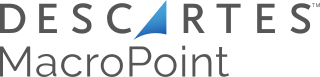Macropoint load tracking allows you to meet your customers' visibility demands and simplify your workflow. Macropoint supports tracking by driver cell phone number or by ELD (truck number or trailer number)
Integration Source Setup
Macropoint will provide API credentials that are specific to the TMS.
- Username
- Password
- Source Settings
- MacroPointID = MPID provided by Macropoint
- Optional ELD Source Settings (see below for ELD info)
- If SFTP source settings are added, you need to enter the PartnerStatus source setting as well.
- PartnerStatus = true
- FTPUserName
- FTPPassword
NOTE: Confirmed we utilize macropoint's SFTP connection
Additional Features Available in Setup
- GeofenceInMiles = number
- This pertains to the number of miles where the user would like to set the geofence for origin and destination.
- ShipperReferenceNumber = true/false
- When true, this sends the shipper reference number in notifications.
- CustomerPONumber = true/false
- When true, sends customer PO number in notifications.
- EmailCopiesOfUpdatesTo = true/false
- When true, sends customer staff email copies of updates
- PartnerMPID = value (partnerMPID provided by Macropoint
- If set, this will send as 2nd notification in array, along w/ information about driver track frequency.
- This is used primarily to update a second system with updates that the TMS receives.
- StopSequencingRequired is always set to true (in current implementation)
-
StartTrackHoursOffset = value (positive or negative number of hours)
- This is used to offset when the tracking can begin in Macropoints mobile app
- For example, if the value is set to "-24", this will still submit the actual pickup time (or appointment pickup time if available) but will change the Tracking Start time to minus 24 hours.
- This is used to offset when the tracking can begin in Macropoints mobile app
-
MacroPoint TMS Automatic Submit Carrier
-
The following source settings will ONLY work if the organization has this tracking integration selected within their Driver Tracking module. You can add source settings to the integration to let the system know the time frame for when you want to receive updates and if you require the consignee's signature and a POD image. To learn more about Automatically Submitting a Carrier Tracking Request, please click HERE.
-
Source Settings
-
DriverTrackFrequency: Default is Four Hours
It can be any of the below:
TenMinutes or 10
TwentyMinutes or 20
ThirtyMinutes or 30
FourtyFiveMinutes or 45
OneHour or 60
TwoHours or 120,
FourHours or 240
SixHours or 360
EightHours or 480
TwevleHours or 720
-
-
RequirePODImage: true or false. Default is true
-
RequireSignature: true or false. Default is true
-
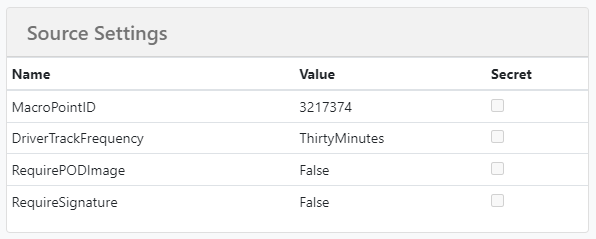
Workflow
Truckload shipment load tracking can be initiated in 3 different sections of the TMS.
- Shipment Detail --> Location History
- Truckload Shipment Search
- Update Status Modal
Track By Driver's Cell
A driver's cell number is required in order to track.
- Select the Macropoint Shipment Tracker
- Ensure the Driver Cell has been entered
- Select the frequency in the "Update Every" dropdown
Note: When transmitting a Macropoint request, the system will use the Delivery Estimated date to determine how long the track should remain open. If no delivery date exists, it will transmit the request for a 24-hour period.
Track by ELD
In order to track by ELD, Macropoint needs to know the carriers that are in your network. (LSP Broker Carriers) The carrier list is submitted every 15 minutes with Macropoint. Macropoint will need to issue FTP Credentials in order to communicate the list to them. The FTP credentials will need to be added to the source settings (see above).
To track by ELD, when the Macropoint Shipment Tracker is selected in the UI, behind the scenes, we will call Macropoint to check what tracking methods are available. Macropoint will return the following:
- ELD = Truck Number
- Trailer GPS = Trailer Number
- Telematics = Both
If one of the above is returned, the TMS will open up those data elements so that they can be input. The data will be transmitted to Macropoint where it is validated and the tracking is started.
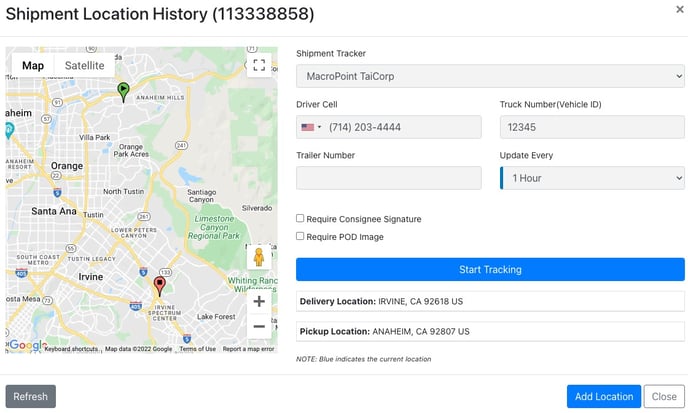
Since there are multiple methods to track, priority is given to the Truck Number, then Trailer Number, then the Driver's cellphone number.
Status Updates
Macropoint will provide 4 event codes in the received callbacks. Tai TMS is mapped to them as follows:
X3 = Arrived at Pickup → This will trigger the On Hand Origin Alert
AF = Departed from Pickup → This will clear the On Hand Origin Alert and update shipment status to In Transit
X1 = Arrived at Dropoff → This will trigger the On Hand Destination Alert
D1 = Departed from Droppoff → This will clear the On Hand Destination Alert and update shipment status to Delivered
Tracking Times
For more visibility on tracking times, you can now view the location update in your local time or the location's local time using the toggle in location history.
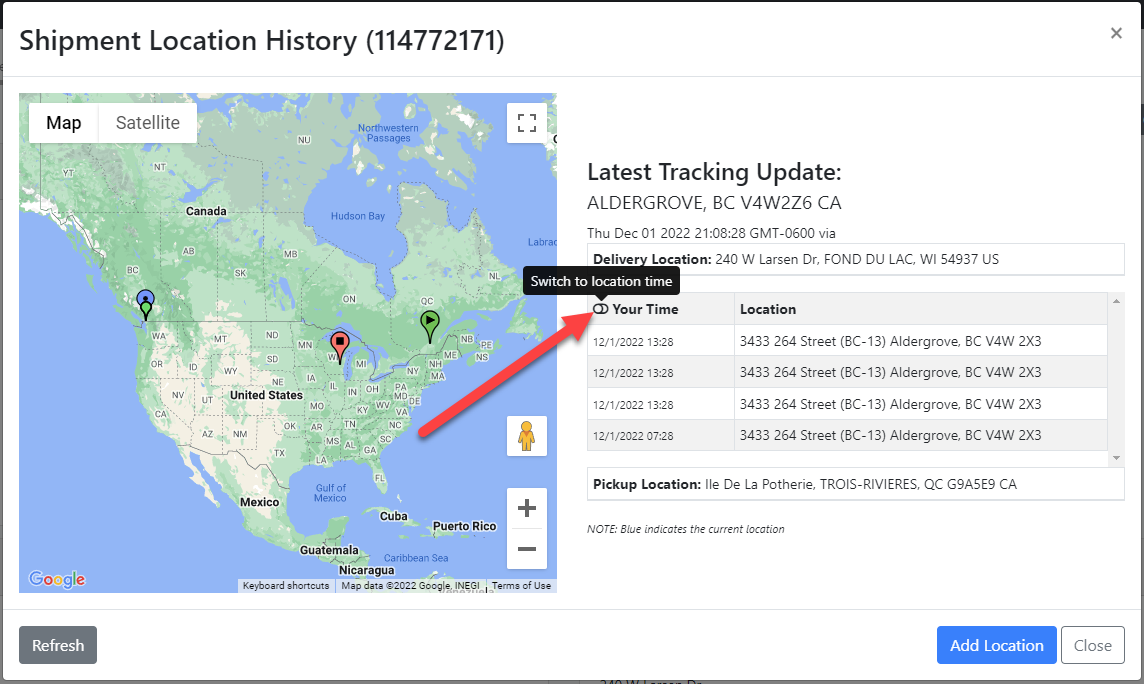
Tracking Duration
We will keep tracking up to 72 hours after the estimated delivery or appointment date of a shipment. Appointment Date will be prioritized. If none is entered, we will add 72 hours to the estimated delivery date for the tracking duration. If none is entered for either, we will pass in a tracking duration time of 72 hours overall. This amount cannot be changed. An estimated delivery or appointment date should always be entered to avoid the 72 hour tracking duration default time.
Multi-Stop Shipments
Multiple stops shipments are supported in the integration and are passed into Macropoint with the tracking request.